1. Miaobox : How to power on?
2. Miaobox : How to power off?
3. Miaobox(Blue) : How to update firmware?
It is good news for windows users,the Miaobox can only be updated using windows computers now temporary.
First download "Serial driver of Miaobox" from "Tools" in "Downloads" page。Unzip the file and run the setup.exe to install the driver. When serial driver is installed succesfully, plug the type-c cable onto the Miaobox and computer, in the computer management you will see the serial port newly installed. As shown in the figure below, Miaobox is recognized as COM8 by the computer after serial driver installed and type-c cable linking miaobox and computer.
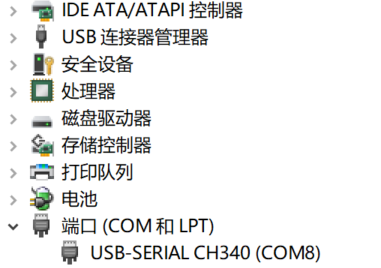
Then download the newest firmware “firmware221122.zip” from "Firmwares" in the "Downloads" page, unzip to a local directory as shown in d:\firmware.
Download "Download Tools of Miaobox from "Tools" in "Downloads" page, unzip it to a local directory, and run flash_download_tool_3.9.3.exe. In the pop-up window choose "ESP32" as shown in the figure below, and click the "OK" button in the pop-up window.
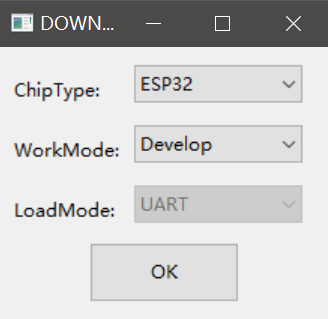
In the following window, set parameters according to the following figure. Be especially careful here, please follow the figure below to configure the parameters(Note: QIO is preferred in SPI MODE. If the box cann't be powered on, switch to DIO and upload again), and choose the correct COM port (select the one that was installed correctly through verification from the drop-down box, and note that the Miaobox type-c cable is plugged into the USB port the computer), the file names on the upper part of the window and the text on the right must be correct.
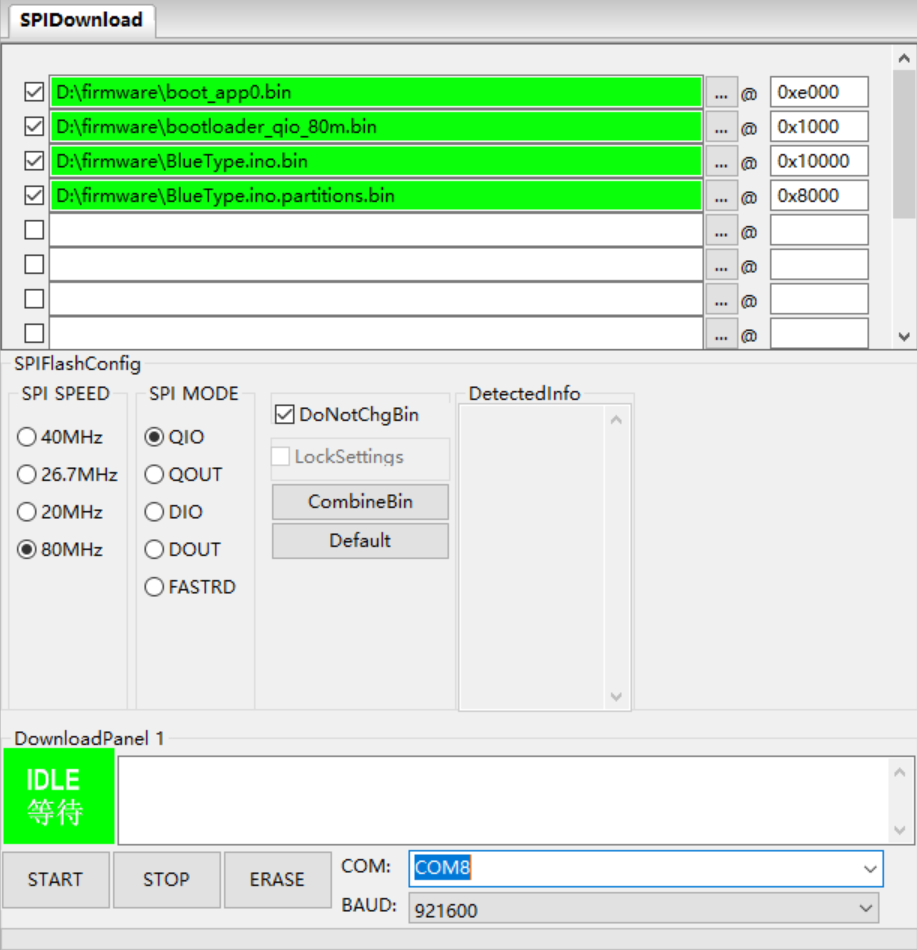
Make sure that the left side of the upper four documents is checked before updating. Press the "Button" of the Miaobox. Please keep pressing during the whole updating process (no need to use too much force!). Click the "START" button at the lower left corner of the above figure to start updating. If there is no problem, the progress bar at the bottom of the above window starts to move to the right gradually. When the progress bar is full of blood, switch to the command window of the flash down tool, and make sure the text "is stub and send flash finish" appears (as shown in the figure below). At this time, continue to press the "Button" for about 2 seconds, and the Miaobox is successfully updated.
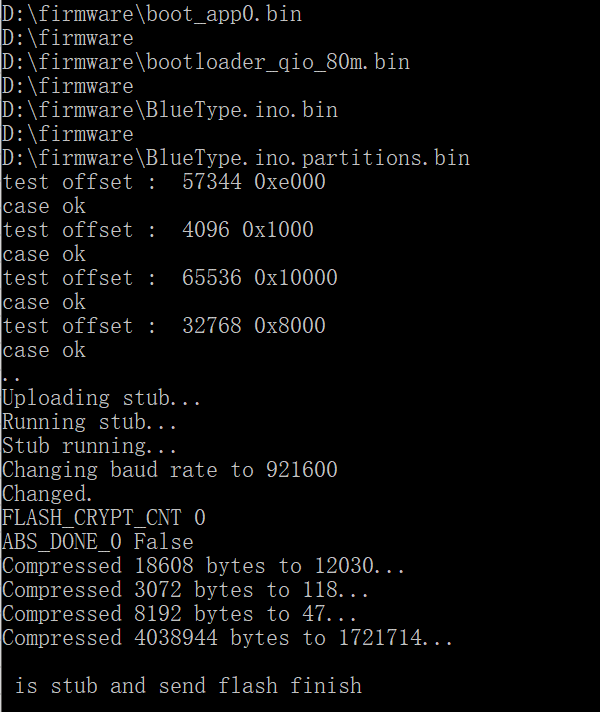
After releasing the pressed "Button", you can unplug the type-c cable from the computer. At this time, long press the "Button" of the Miaobox to start up, rotate the "Button" to switch to the "About" menu item, and click the "Button" to enter. If the version displayed is the same as the firmware, this indicates that the update was really successful. And you can continue to enjoy the new functions brought by the new firmware!
4. What are the new highlights of firmware V230328?
Dance clip 1 Dance clip 2 Dance clip 3 Dance clip 4 Dance clip 5 Dance clip 6
5. Miaobox(Blue) : How to update firmware?
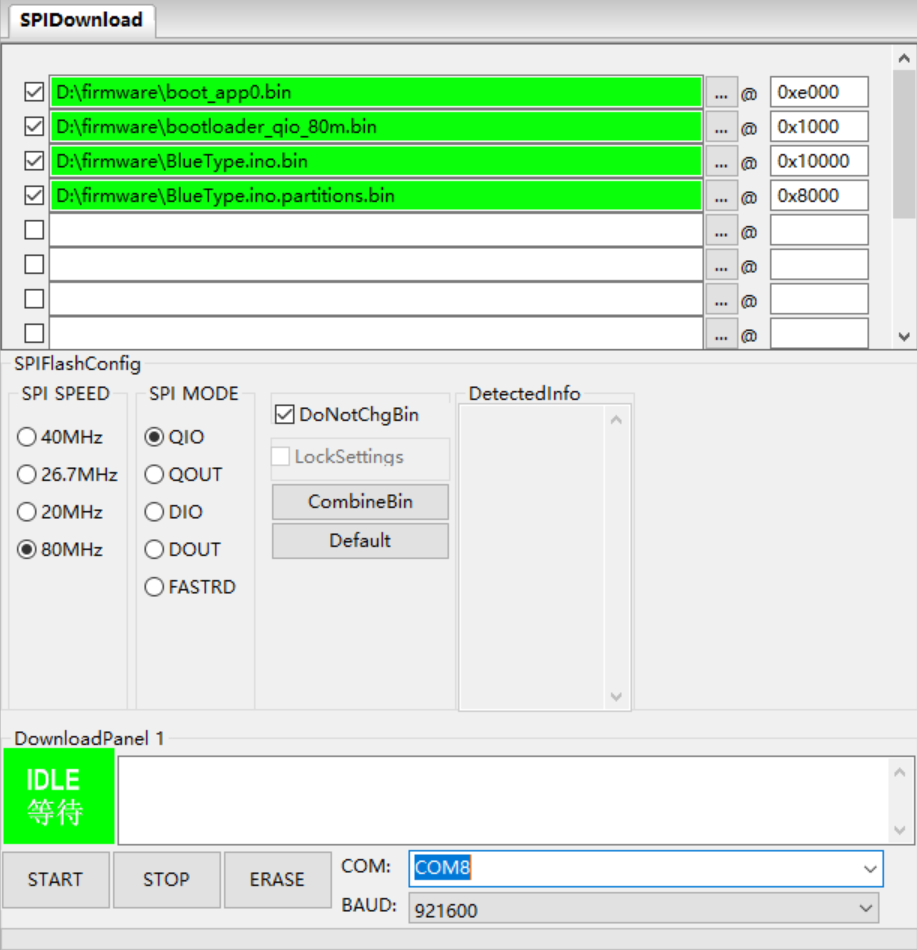
Please note that there is an additional file data.bin and enter the correct address on the right.
6. Miaobox(Red): How to customize drum machine rhythms?
Miaoyin Box(Red) provides the "drumach" function starting from firmware V20230922RT. There are 15 typical drum machine rhythms built-in in the firmware, which can be modified and saved as new rhythms. The drum rhythm can be used as accompaniment for music recording, electronic music performance, or as a metronome.
On the homepage of the Miaoyin box, select the "Drumach" menu and press the button to enter. The system will play the current default selected rhythm. The first time you use this feature, it defaults to the first built-in rhythm. The system will remember the latest selection and make it the default choice for the next time entering this function. You can adjust the rhythm of the playback "Volume", adjust the "BPM", and choose whether to add a "Swing" effect and choose the degree of swing. The adjustment and selection of parameters are achieved by first rotating the knob to the corresponding item, pressing the button to enter the editing or selection state, and then rotating the knob to adjust or select. Pressing the button again will save the parameter and exit the editing state. In the same way, you can choose the current playing drum rhythm. Currently, the built-in rhythm includes 5 rock rhythms, 2 jazz rhythms, 2 funk rhythms, 2 disco rhythms, 2 hip-hop rhythms, and 2 heavy metal rhythms. The system provides a "Saveas" function, which allows you to save the current rhythm as another one and make modifications without affecting the current rhythm. The system provides a "Restore" function, which can restore the drum rhythm to the initial state built into the firmware. After applying this function, all modifications made to the drum machine rhythm will be erased.
When selecting a drum machine rhythm, if there is a "+" after the name, it indicates that there is already a valid definition (at least one beat) within the rhythm. Otherwise, it is an empty rhythm and can be directly modified or saved as it.
Select the "Edit" function to customize and modify the current rhythm. This includes the "name" of the rhythm, BPM, Swing, Beat, Bars, as well as the timbre combination and velocity in each beat.
When modifying the name, select the current character in the name by rotating the knob, and press the button to select the next character. The name contains 7 characters, all of which need to be entered. If no characters are needed at a certain location, you can choose a space instead.
After selecting "Beat" and "Bars", you can determine the total number of beats for this rhythm. The system is represented by B01, B02, etc. After selecting a certain beat and selecting "Edit", you can customize the beat, mainly including the instruments in the drum that need to be hit in this beat, as well as the velocity. The currently available instruments include: RideCymbal 1 (and RideCymbal 2), Crashcymbal 1 (and Crashcymbal 2), CloseHihat, OpenHihat, PedalHihat, High Tom, Low Tom, Snare Drum 1 (and Snare Drum 2), Side Strike, High floor tom, Low floor tom, Bass Drum 1 (and Bass Drum 2), a total of 12 types (quantity of 16). The velocity of the beat can range from 1 to 127, with a default of 64. After selecting, press "Return" to return to the rhythm page, where you can continue to modify other beats of that rhythm. This continues until all beats are defined. During the entire modification or definition process, the system will automatically play the latest modification results of the current rhythm, and you can make targeted adjustments and modifications based on the actual feedback received.